eduroam®
The eduroam® wireless network is a global network for education. All Toi Ohomai staff and students can make use of eduroam® globally for free, when visiting participating education providers.
Toi Ohomai Institute of Technology students should now connect to eduroam® while on campus instead of the old Student Wi-Fi (Toi Ohomai Wi-Fi) network.
Get connected to eduroam®
To download the eduroam® network profile, your device needs to be connected to the internet. This can be done using your home internet, a mobile data connection or the Toi Ohomai guest network (registration required).
eduroam® usernames
Your username for the eduroam® network is your Toi Ohomai email address:
- For kaimahi, this will be [email protected]
- For ākonga, this will be [email protected]
- Your password is your regular Toi Ohomai network/Moodle password.
See the below FAQs to help you get connected onto eduroam® on Android, iOS, MacOS or Windows.
- Search the Play Store for 'geteduroam' and install the app on your device.
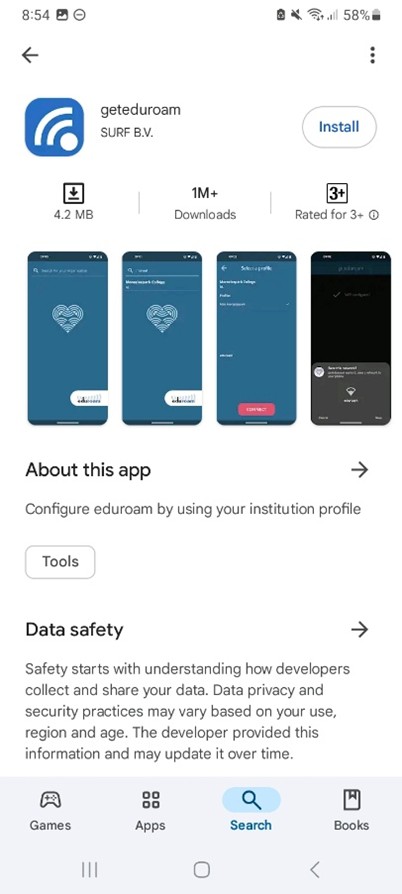
2. Search for and select 'Toi Ohomai' from the institution list.
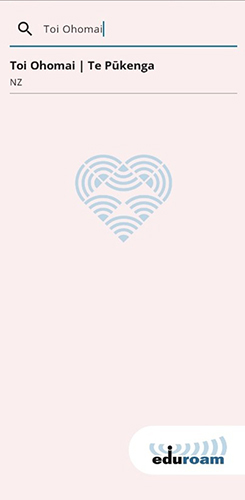
3. Choose either the 'Staff' or 'Student' profile and click 'Connect'.
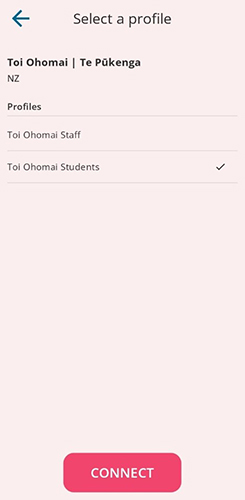
4. Enter your Toi Ohomai email and password eg: <student_id>@student.toiohomai.ac.nz and click 'Login'.
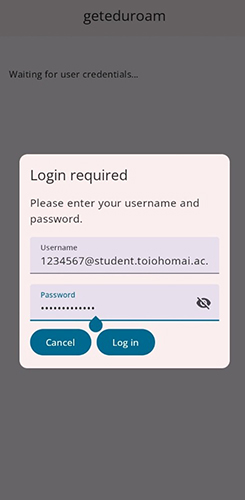
5. Tap 'Save' to save the network profile to your device and 'Allow' to connect.
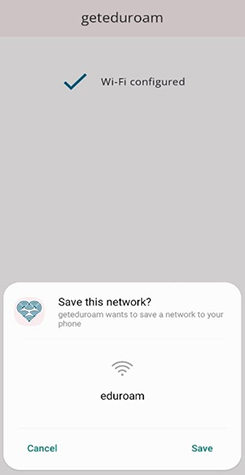
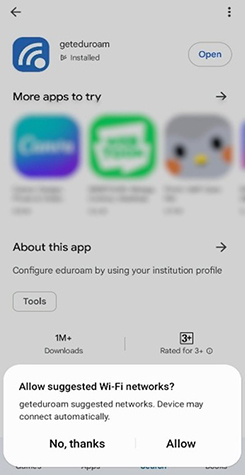
If you're on campus, eduroam will connect. If you're off campus or your username and/or password are incorrect, you'll see an 'Unable to join the network'.
- Browse to https://cat.eduroam.org and select 'Click here to download your eduroam installer'.
2. Search for and select 'Toi Ohomai'.
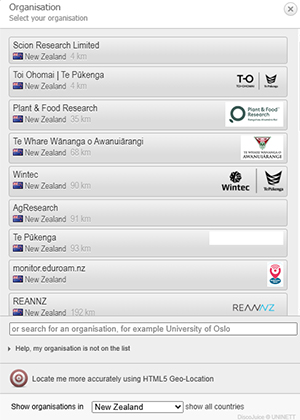
3. Choose either 'Staff' or 'Student' and click 'eduroam®' to download the profile installer.
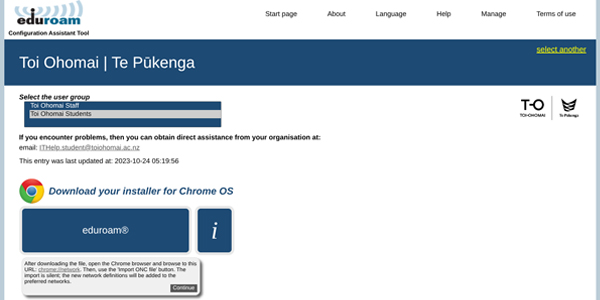
4. Navigate to chrome://network, scroll to the bottom and find Import ONC File. Chose the file you downloaded and click 'OK'. This will configure the network silently.
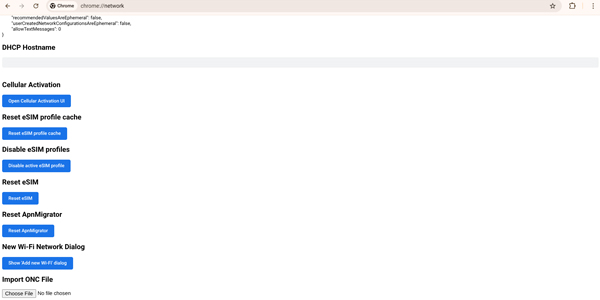
5. Connect to the eduroam Wi-Fi network and in the popup scroll down and enter your Toi Ohomai student email in the identity field and your password in the password field and click 'Connect'. You should now be on eduroam.
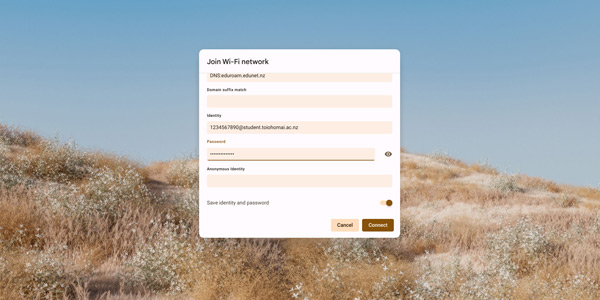
- Search the App Store for 'get eduroam' and install the app.
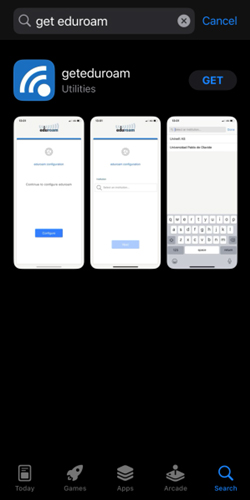
2. Search for and select 'Toi Ohomai'.
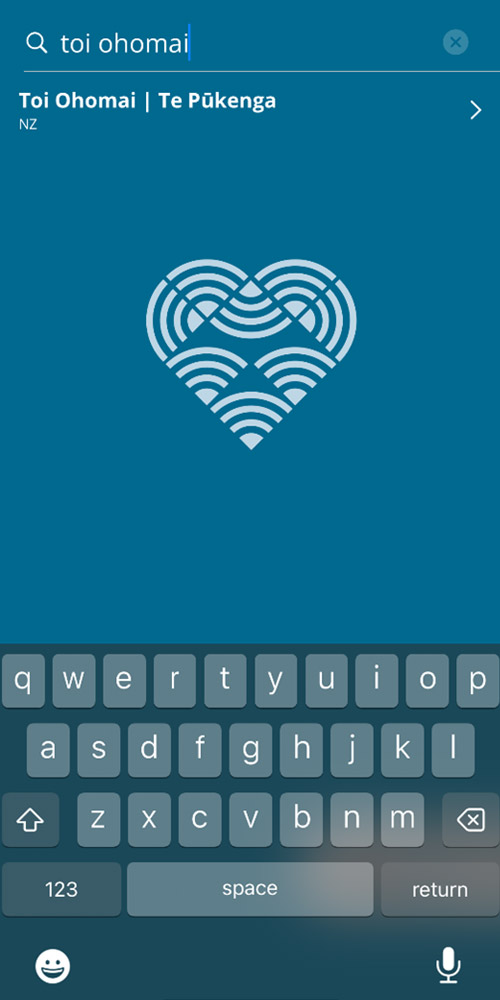
3. Choose either 'Staff' or 'Student' and click 'Connect'.
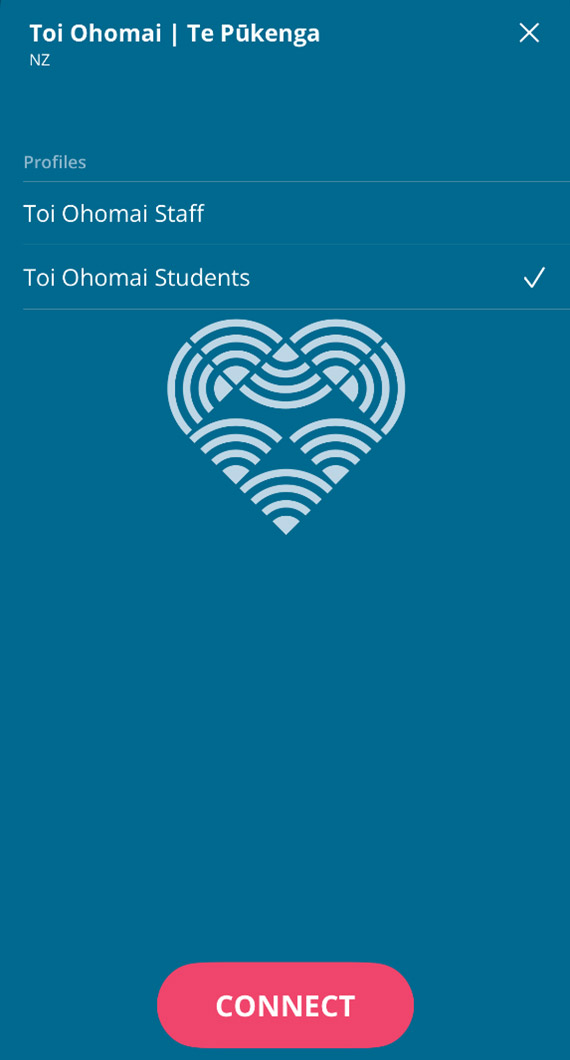
4. Enter your Toi Ohomai email and password eg: <student_id>@student.toiohomai.ac.nz and click 'login'.
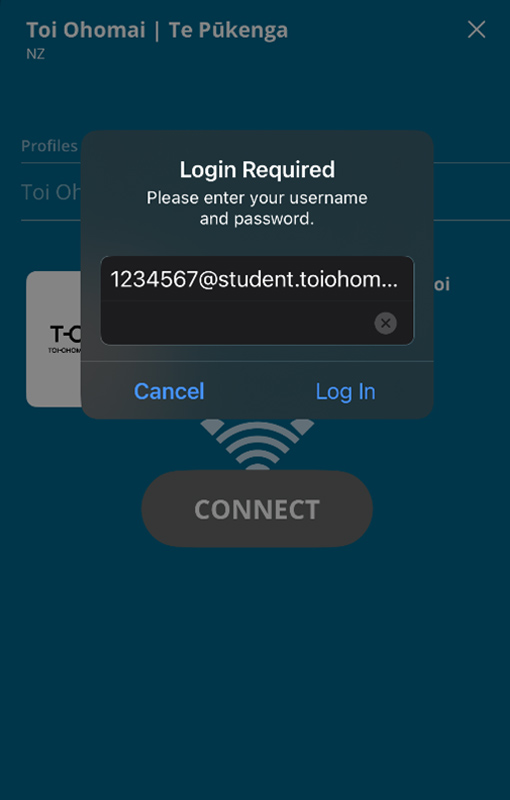
5. Tap 'Allow' to add the network profile to your device and 'Join' to connect.
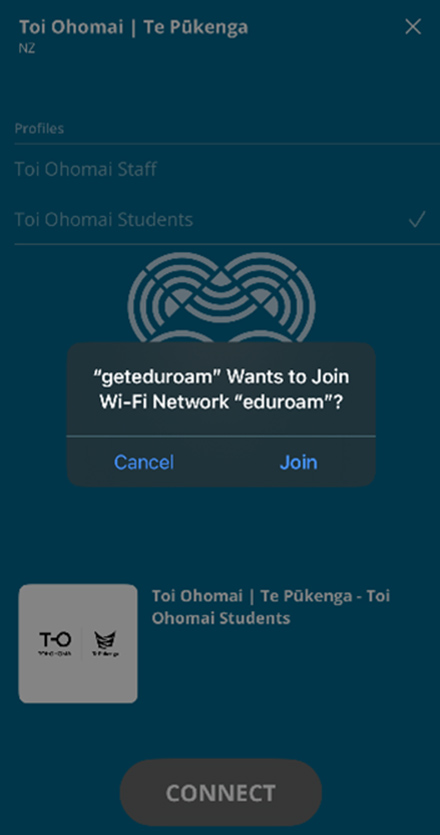
If you're on campus, eduroam will connect. If you're off campus or your username and/or password are incorrect, you'll see an 'Unable to join the network'.
- Browse to https://cat.eduroam.org and select 'Click here to download your eduroam installer'.
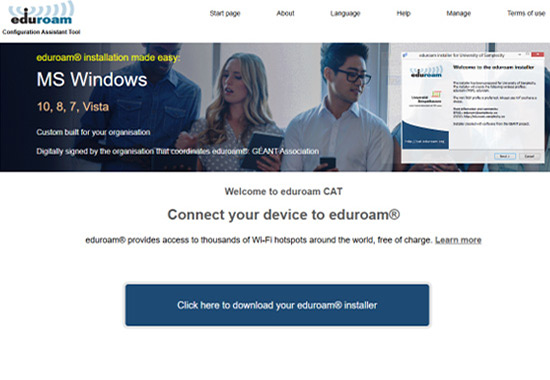
2. Search for and select 'Toi Ohomai'.
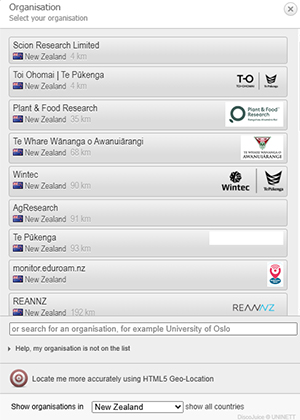
3. Choose either 'Staff' or 'Student' and click 'eduroam®'.
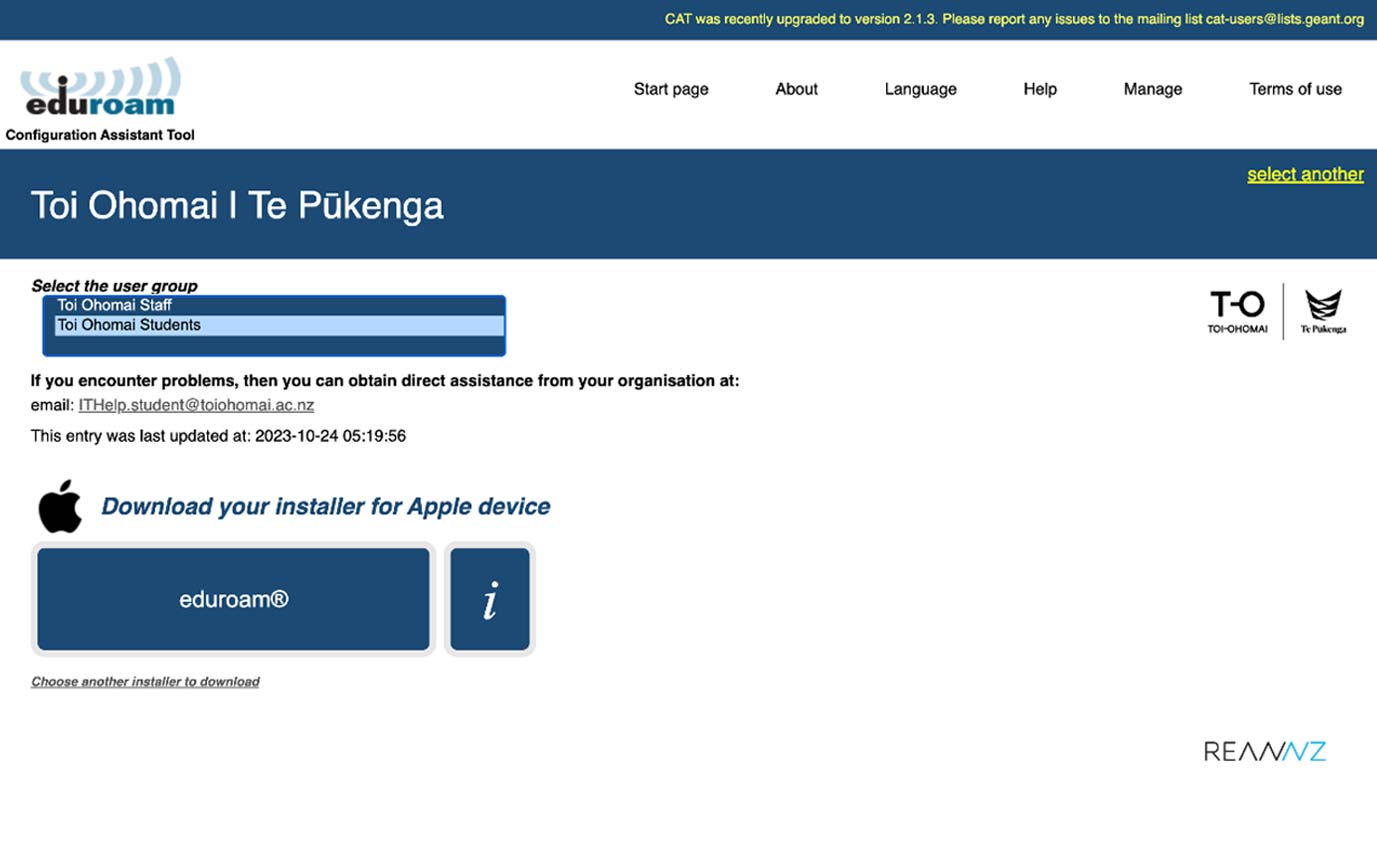
4. You may be asked to allow downloads from cat.eduroam.org, click 'Allow' to download the profile.
Open 'System Preferences' and select 'Profiles'.
Select the eduroam profile.
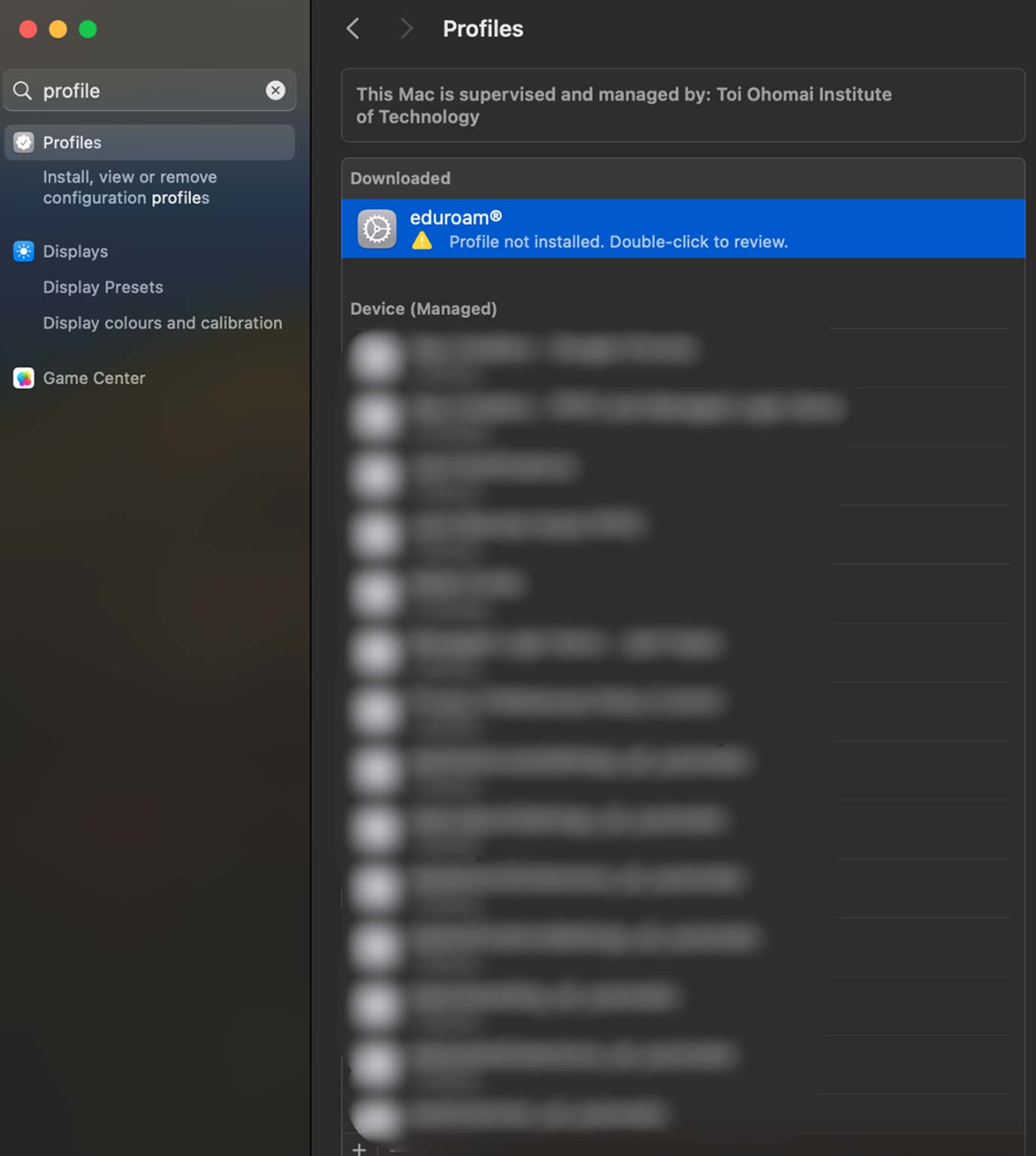
5. and click 'Install'.
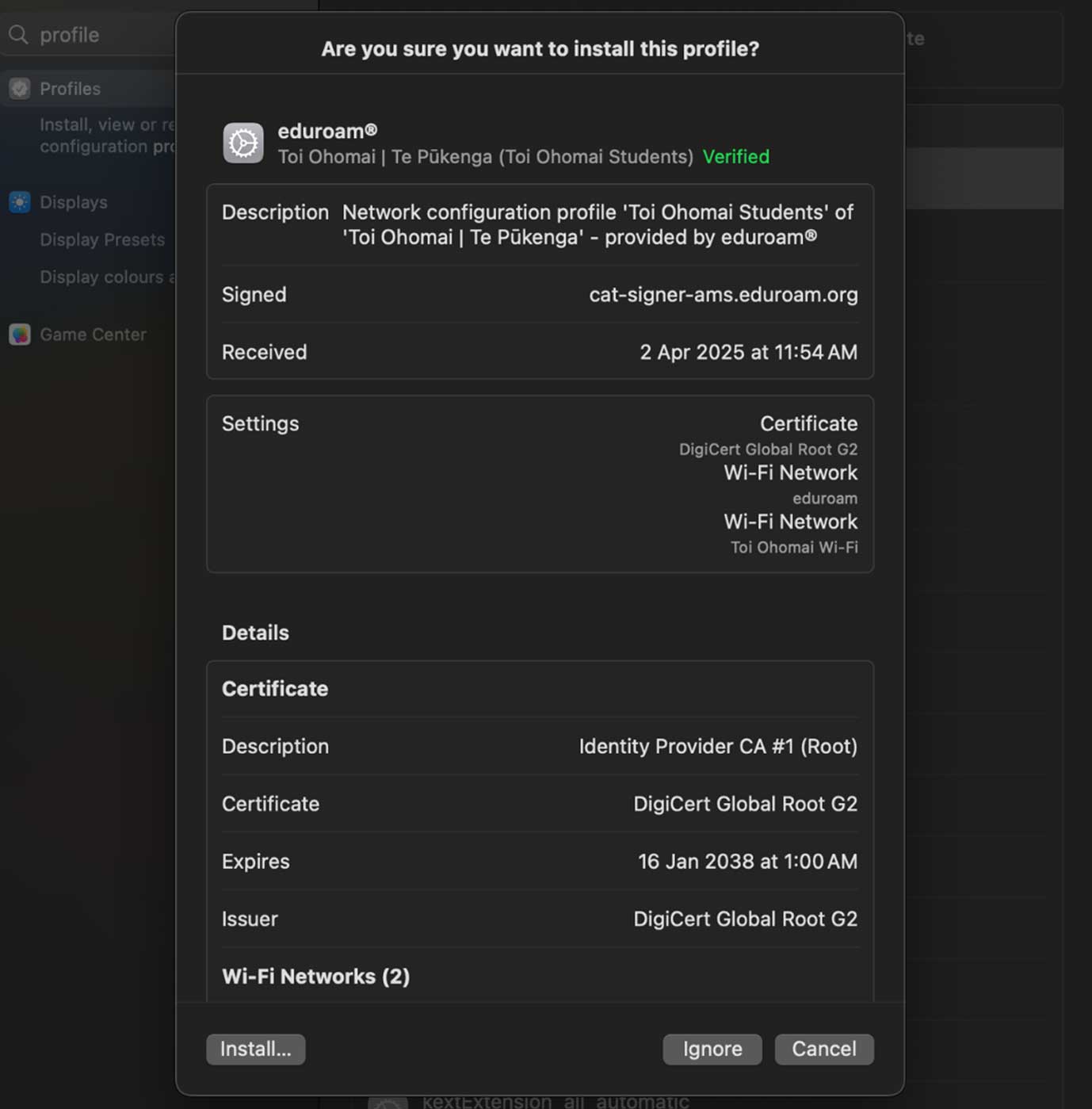
6. If prompted, Are you sure you want to install profile “eduroam”? Click continue.

7. Enter your Toi Ohomai email and password eg: <student_id>@student.toiohomai.ac.nz and click 'login'.
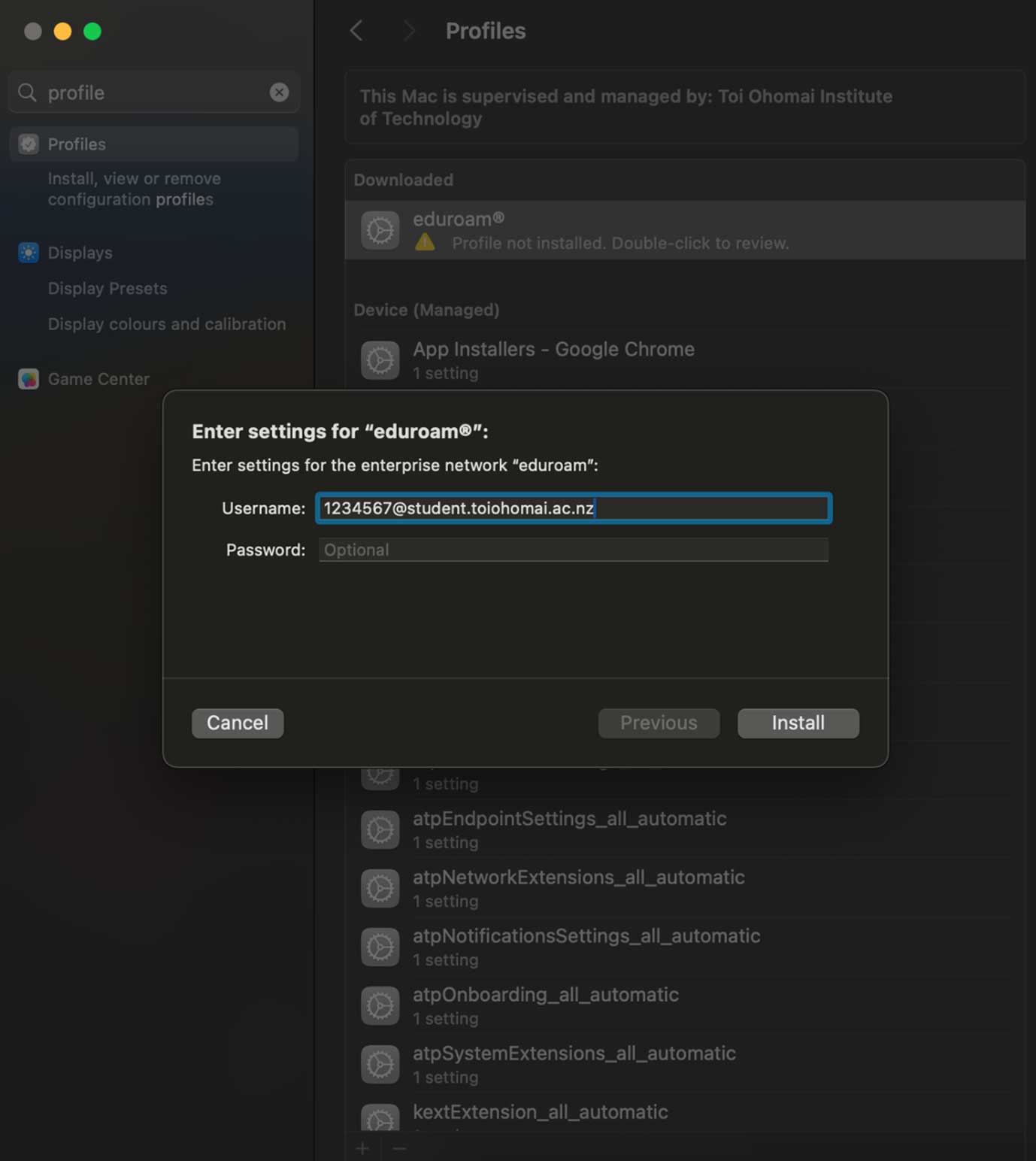
8. Then click 'Install'.
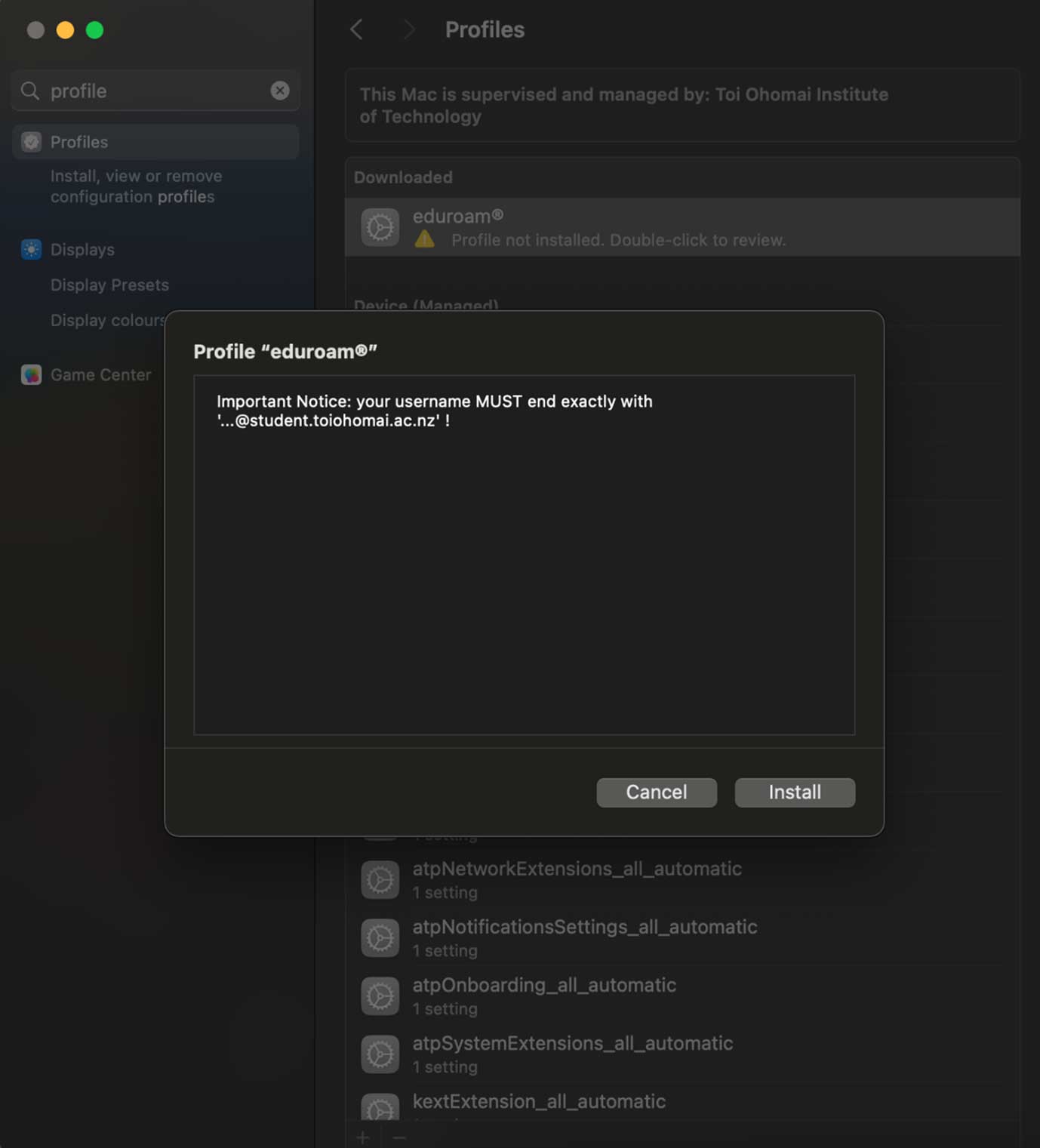
9. And enter your devices credentials if prompted.
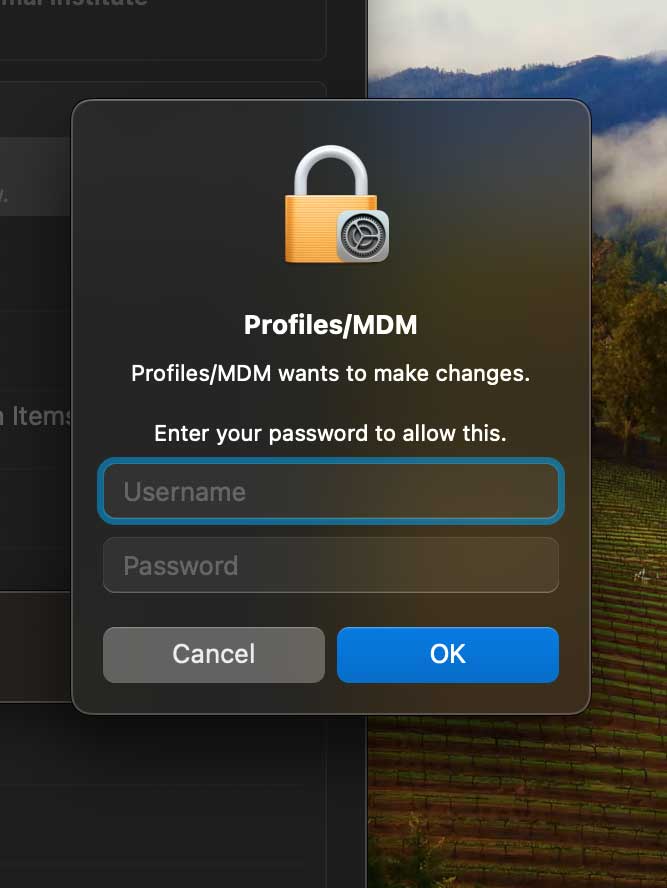
Once the profile installation completes, the device will attempt to connect to the eduroam network.
If you are completing this from off campus, a message will be displayed advising that the device is unable to connect to the network but should connect once you're on campus and the eduroam network is available.
- Browse to https://cat.eduroam.org and select 'Click here to download your eduroam installer'.
2. Search for and select 'Toi Ohomai'.
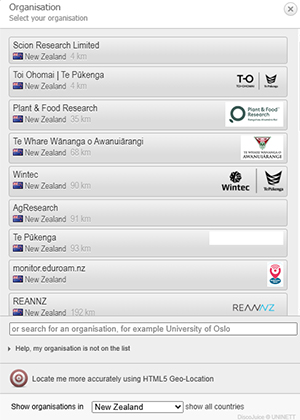
3. Choose either 'Staff' or 'Student' and click 'eduroam®' to download the profile installer.
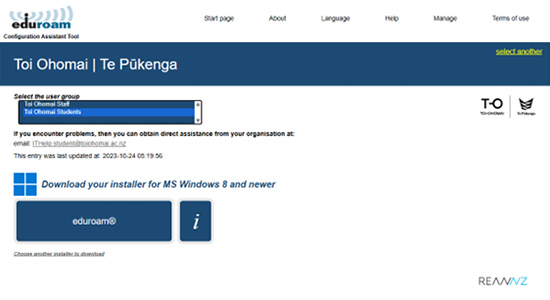
4. Run the downloaded eduroam profile installer exe and Click 'Next'.
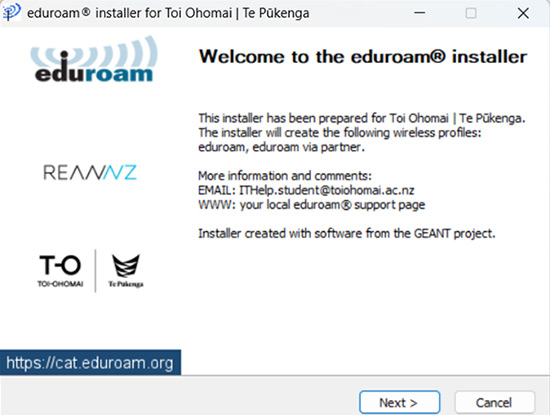
5. The installer may prompt and warn about being a student of Toi Ohomai, Click 'OK'.
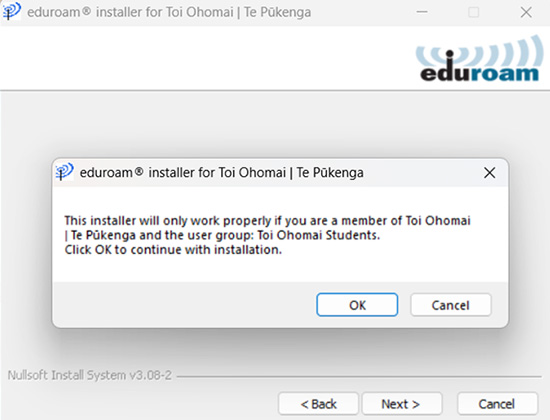
6. Enter your Toi Ohomai student email and password and click 'Next'.
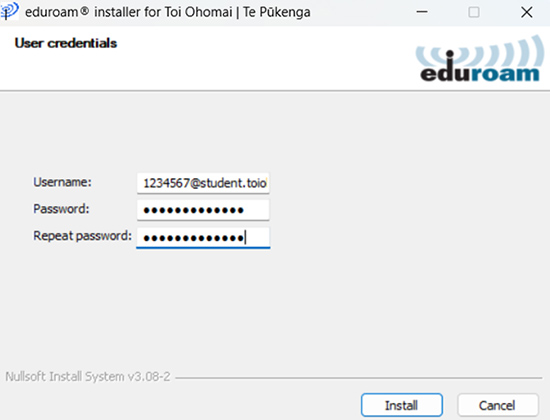
7. Profile Installation has completed.
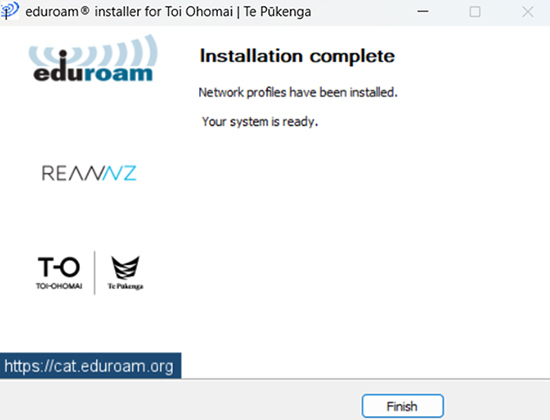
Once the profile installation completes, the device will attempt to connect to the eduroam network.
If you are completing this from off campus, a message will be displayed advising that the device is unable to connect to the network but should connect once you're on campus and the eduroam network is available.
